For teaching activities not pulled from the Banner feed, such as scheduled courses, independent study, advising, supervision of student work, and participation on student committees, just to name a few, you can add a teaching activity by clicking on the “Add” button at the top right corner of “My teaching activities.”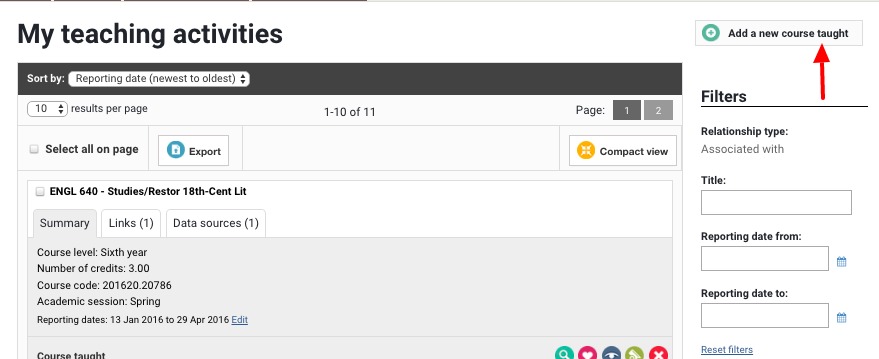
When you click on the “Add” button, a dropdown menu will appear.
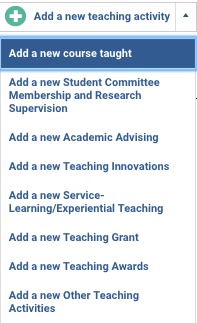
The dropdown menu provides you with a number of activity types to choose from. Selecting the appropriate activity type from among those listed will pull up a screen for you to enter your information.
For example, if you click on “Add a new Student Committee Membership and Research Supervision” link, the following screen will appear.
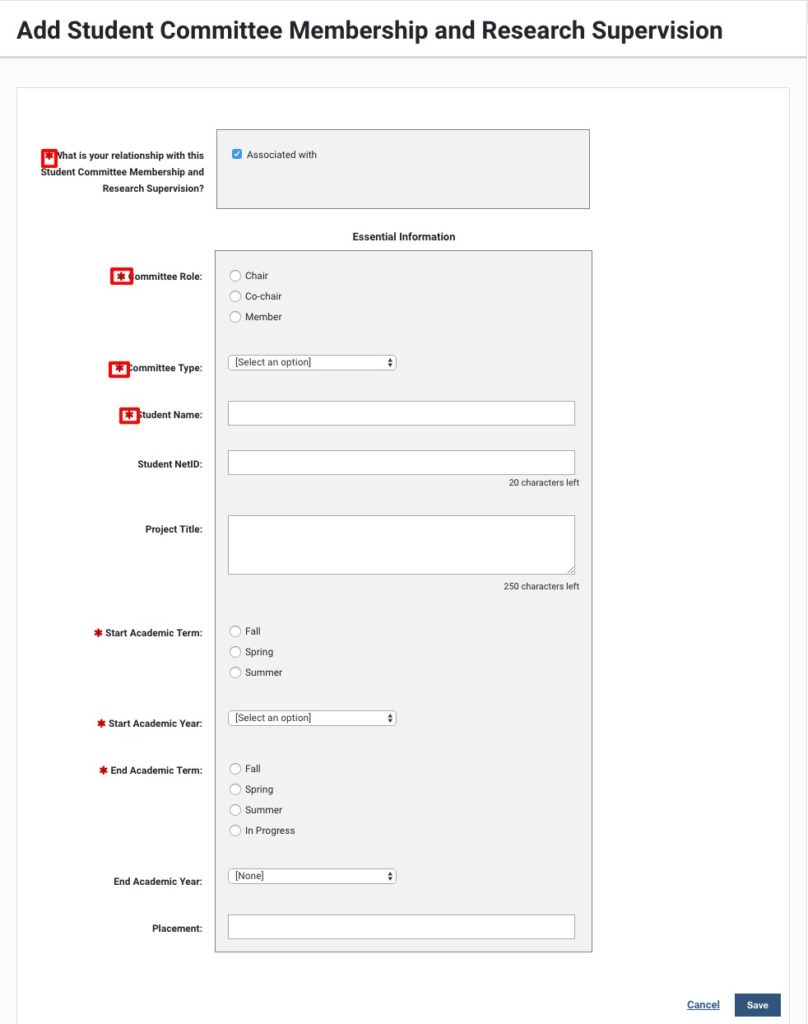
The red asterisk next to the legends for the forms indicate required fields. Each required field must have an entry before you can save the data that you enter.
First, you must click the button in the first box, which asks you to identify your relationship with the activity even though there is only once choice. (This is a program default that cannot be changed.)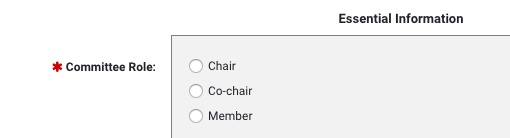
Next, you are asked to indicate your role on the committee. Click the appropriate button.
There is a dropdown menu to indicate the type of committee that you are serving on. Select the appropriate committee type from the selection.
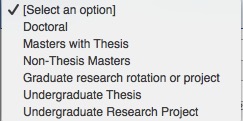
If you have questions about what kind of data goes into the remaining fields, please contact your department.
After you have entered the data in the appropriate fields, you must click the “SAVE” button in the bottom righthand corner in order to store your data in the system.
The other activity types in the Teaching module follow the same pattern of entry. If you have questions, please contact your department contact.